Accessibility Statement for Web Pages
The website in front of you has been designed and constructed in such a manner that it complies with the WCAG 2.1 AA Accessibility Guidelines. This means that certain technical tools and content creation principles have been used to help persons with visual, auditory, physical, speech, cognitive, language, learning, and neurological disabilities to use the content of the website.
In addition, it is possible to improve the accessibility of information by using the options on the page partially sighted persons and by adjusting the settings of your computer at the browser and operating system level.
A more comprehensive guide on the same topic (in English)link opens on new page
Keyboard-only navigation
This website allows visitors to navigate by using only the keyboard. For navigation, use the Tab key and the arrow keys. Each time you press the Tab key, it brings the focus to the next activated element. The element currently in focus is indicated by a change of colour and a box around it. To activate the link in focus, press the Enter key on the keyboard.
The first link that becomes active when navigating by this method is meant specifically for keyboard-only navigators: “Skip to main content”. It skips the header and the menu and takes you to the main content of the page. The third link on the page, "Accessibility", opens the options for partially sighted persons and directs the user to the present help page.
Changing colours
This website allows the user to change the contrast level of the text in order to make reading easier.
To enter the high-contrast view, use the Tab key or the mouse to move to the "Accessibility" link in the header. In the options that open you can click on the "Black-yellow" option and the change will take effect automatically. The background turns black, the links and text turn yellow.
Zooming in
Current website
For zooming in, we recommend using the options that open under the "Accessibility" link. You can change text size (medium, large and very large) and text spacing (spacing between words, paragraphs, characters). The selected options are applied automatically.
Browsers
All popular web browsers allow the user to zoom in and out by holding down the Ctrl key (Cmd key in the OS X operating system) and simultaneously pressing the + or - key. Another convenient way is to use the mouse: hold down the Ctrl key while moving the scroll wheel on the mouse. Return to normal size by pressing simultaneously the Ctrl key and the 0 key.
Browser extensions
For web browsers, there are extensions available that enable you to zoom in, adding to the existing functionality of the browser. For example, there is “Zoom Page”link opens on new page for Firefox, which allows you to enlarge the entire page as well as only the text; for Chrome there is AutoZoomlink opens on new page.
Using a screen reader
A screen reader is a software application that tries to interpret what is displayed on the computer screen and convey it in other forms, such as sounds or an audio commentary. This is a tool meant mainly for partially sighted persons.
A selection of popular screen readers:
- JAWS (Windows) http://www.freedomscientific.com/link opens on new page
- VoiceOver (OS X, free, built-in)
- NVDA (Windows, free) http://www.nvaccess.org/download/link opens on new page
- SystemAccess (Windows) http://www.serotek.com/systemaccesslink opens on new page
Recommended screen readers for web browsers:
- VoiceOver + Safari
- Jaws + Chrome
- NVDA + Firefox
Feedback and contact information
Your experience will help us to further improve the accessibility of the website.
Please let us know if you have any problems when navigating on our website, need access to inaccessible information, or find some feature to be particularly useful. We will reply to you as soon as possible.
Contact us: veebiplatvorm@hm.ee